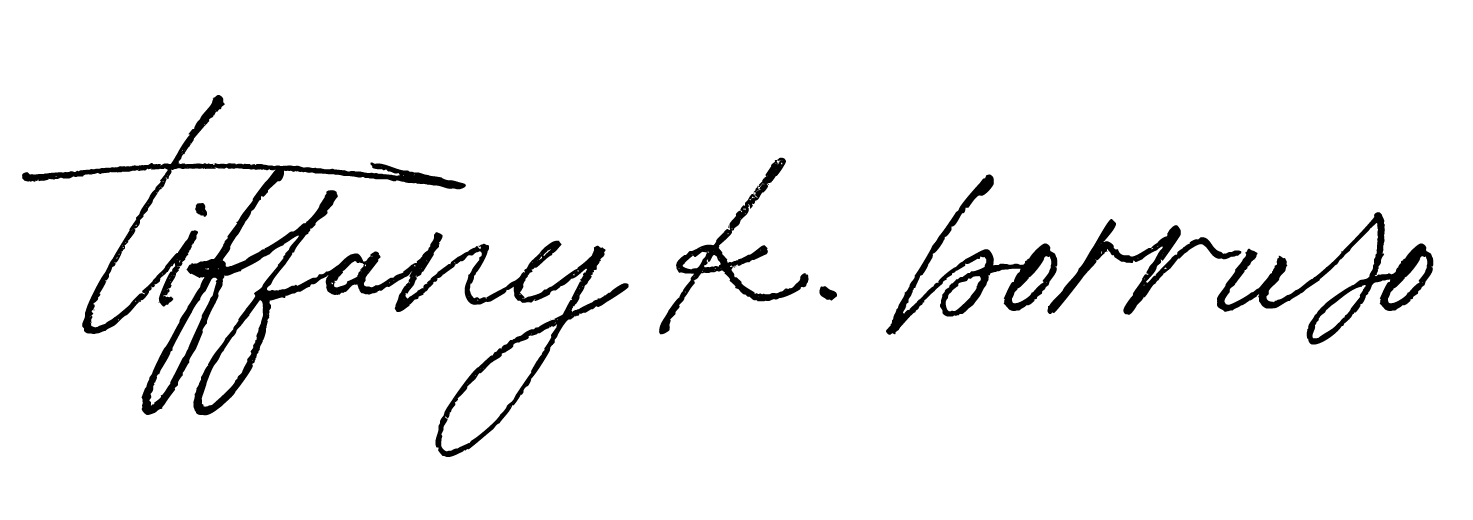Google Analytics is a free tool offered by Google that provides insights on user identity trends and patterns in how visitors engage with their websites. Many businesses (including myself and most probably you, too) integrate Google analytics into their websites to keep track and give you a better understanding of your customers.
Then what’s the problem? Google Analytics records all the time you or your web developer spend working on your website as part of the data. This will cause you to misinterpret the data because it will look like you have a lot of traffic coming into your website, “visitors” spend a long time on your website looking at particular pages when in actuality it’s only you, your web developer, or somebody else on your team (awkward!).
Yup, all this time, you may have been interpreting the wrong data and results. Not worry though, today I am sharing with you a quick and savvy tip to block yourself, your web developer’s traffic, and everyone else working on the backend side of your website from Google Analytics to make your analytics reports more accurate.
Methods to Block Google Analytics from Tracking You

BEST METHOD
One of the easiest ways to prevent inflated Google Analytics data is to install an extension called Block Yourself from Analytics. This extension works for all major browsers; Chrome, Safari, Edge, Opera, and Firefox.
I’ve used this extension, both for myself and my clients and I can personally vouch for it.
How to install

- On your web browser search for Block Yourself from Analytics
- Click on the website and install the extension (e.g. Add to Chrome)
- After installation, this extension will appear on your extensions list
- Go to the website you want to be blocked from and click block analytics for this site.

This will block your activity for the website you manage. No more false stats and results in your Google Analytics data. Finally.
The only downside with this method is that if you won’t be able to receive any data from Google Analytics (in cases where you are testing if things are working and checking on Google Analytics). You may need to deactivate the extension first before you can do the actual testing.
ALTERNATIVE METHOD
Google Analytics has a way to block the recording of your data, however, it’s the least of my favorite. I wouldn’t necessarily recommend it.
It uses an Internet Protocol (IP) address, which you get from your internet provider. The shortfall of this is that most of the IP addresses you get are dynamic; they change periodically. This differs from package to package.
Therefore if you opt to use this method, and block your IP address on Google Analytics and then months later that IP address is changed, then traffic will no longer be blocked.
How to install
- Type in on google “wha’ts my IP address”. Copy the numbers you get.
- On Google Analytics: Admin > Account > All Filters
- Select: Add filter
- Enter a filter name (exclude my own visits / web developers traffic)
- From select filter type drop-down, choose Exclude. From select source, choose Traffic from IP addresses. From select expression, choose that are equal to
- Paste your IP address
- Click save
I hope that you find this tip useful for you and your business in some way. Let me know how it goes!
Until next time,