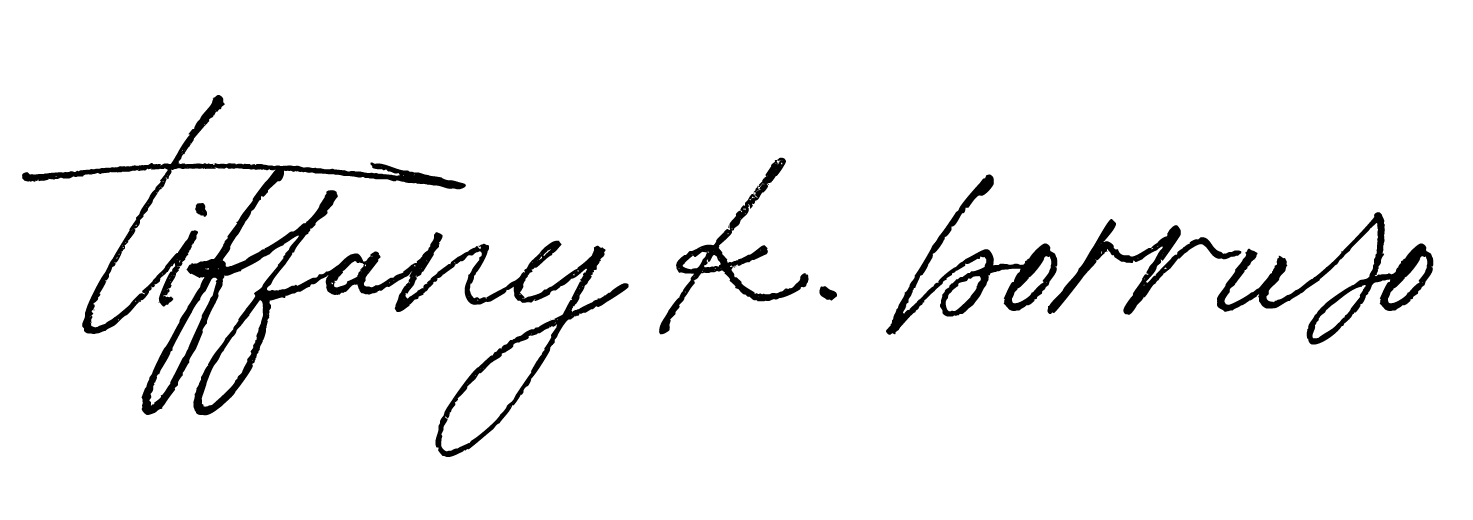Notes/Transcription
Hi, I’m Tiffany K. Borruso. And I help women entrepreneurs grow their businesses and get more clients through effective and powerful online marketing strategies and tactics. Today, I’m going to be showing you a very easy tech tutorial on how to submit your WordPress website to Google so that you are found much quicker and show up in the Google search results. So let’s get to it.
So first of all, you will log into the back of your WordPress website.
You know, again with your username and password,
Right, so the first thing you’re going to do, you’re going to log in to your WordPress website. And then if you do not have it already, you’re going to install a plugin called Yoast SEO. It is a very effective plugin that will help you with your SEO on your website, as well as give you the sitemap it’s a file that we need to give it to Google effectively so that they know which pages you are sending to them and they can find it quicker.
So if you do not have it already, you go into plugins on the left hand, start inside, add new under search plugins, type in Yoast SEO. And if you do not have installed it would say install and then once that’s installed, you would click on the button that gets changed here to activate. I’m just going to update mine.
It’s very important that you keep your plugins up to date because if you do not it causes a weakness in your site. And hackers can take that advantage and hack your site. I’ve seen that happen before and they put some very not pleasant things on your website. So always keep your plugins up to date.
Right then you will go into here you will see Yoast SEO has arrived on your dashboard and you can click on general.
And you’ll navigate to features and scroll down to XML sitemap. If you click on the question mark, it will actually give you your sitemap so see the XML sitemap will open a new tab. And here is your sitemap. This is your sitemap URL this you will need when you submit it to Google. A sitemap effectively is a document that lists all of the pages you would like Google to find. This reduces the amount of time it takes Google to actually find those pages. So instead of Google having to search through millions and billions of websites to find your pages, you are sending in a file and saying Here I am, here are my pages, please put them on Google. So that’s the first step. Second step will be to go to Google Search Console.
Here we go. And you will start now. Here you need to log in with your Google account that you have used to set up your Google Analytics. If you have not set up your Google Analytics, I recommend you check out my video, which I have linked at the top here, it will show up now. And you can install Google Analytics. So with that Google account or your Gmail account is the same thing. You will then click on that. You will submit a property so you will scroll down and click on Add property.
And here you will insert your URL prefix. So my website would be this here with my HTTPS as a secure site. And I will put it there if yours is not a secure site, without that with this without the S take that away. Okay, on is I’m going to continue.
My ownership is already verified because I’ve already submitted it, but you will get an option to verify yours. So to do that, you will need to insert a snippet of code.
Right once you’ve logged into your Google account, you will need to add a new property. The property is the website. So you would go to your drop-down here. Click on Add property. Or if you have no other websites, this should actually just pop up immediately. This is where you will add your URL. I’m going to just use a fictitious one for now. So you can see the process of installing a snippet of code that verifies your website. the snippet isn’t like a short piece of code that you will need to install on your website or a link to your Google Analytics. So testing.com continue, it will verify the property not because I do have not verified the property, it will give me options to verify it.
Then there’s an option to upload an HTML file. If you do not know how to do that I would skip it, it is a little bit more complicated. The easiest way is all with an HTML tag or with Google Analytics, I will walk you through both of them. So the HTML tag is pretty simple, you would copy this tag underneath and insert it into your head section of your website. If you have seen my Google Analytics video on how to install it, I go through the process of doing that with the Google Analytics code. So you will follow the same path. But I’ll quickly show you here. So you would copy this.
And going back to your website, you will find a plugin called insert headers and footers. I walked through the process, click on add new plugins. And under search plugins, insert headers and footers whoops.
Go
You would install it and then activate this plugin.
This is a very easy way to actually get code on your website, if you want to have it in the header and in the body of your website. What it means to have it in the head, it means it will show up on every single page.
So I’ve now installed it. And now we’re going to find it under Settings, insert headers and footers.
And this is where you will paste the code that Google Search Console gives you are going to copy it again just in case, go back and under the scripts in the header, you will paste it and click on Save.
Once you have done that, you will then click on verify. And if you’ve installed it correctly, it will give you a green tick and all is good. Now I’ll show you a different way and that’s through Google Analytics.
Here is another option of verification, Google Analytics. Open that up. And you need to have your Google Analytics installed on your website. If you do not this will not work.
So if you have it installed, it’s very straightforward, you will click on verify very important is that your Google Analytics code, Google Analytics account and your Google Search Console account need to be the same so that they communicate if there are two different accounts will not work. So those are the two easiest ways to verify your website. Once you have verified your website, it will take 24 hours for the data to populate here to actually show you the data from the past. So how many people have searched for keywords that have shown your website.
And so the third step is now the final step and that is to submit the sitemap that we have found on your WordPress website using the Yoast SEO plugin. So you would go down on your left-hand menu to Sitemaps. And here it will ask you for the URL of your sitemap. This is where we go back to that XML sitemap URL. And we’ll simply copy the slug and paste it here. Okay, got Submit.
And now it will work through it. And if there’s any errors, it will notify here.
So now this URL I have submitted today, and it’s successful, so there are no errors in the sitemap. And at the moment, it shows zero discovered URLs because it takes some time to actually read through it. But this is a much faster way for Google to actually start showing your website in its search results. It’s good for brand new websites. Also for websites where you have made a major makeover and you have new URLs you want to submit And it’s also a very quick way, if your website’s been going for a while, but you’re just not getting the search, you’re not showing up in the search results. It’s worth taking a look and just submitting it, just to see if maybe Google hasn’t found it yet.
And that’s set up very simple. You can refer back to this page over a day or two, and you can start seeing the results. Another video I’m going to be doing is how to submit your website to Bing We mustn’t forget that Bing is a very big search engine, not as big as Google. But a lot of the Microsoft computers come with being automatically installed. So it’s important we also submit your website to Bing.
And that’s it for today. I hope you have found this really useful and it has made it easy and not so scary and you’re not feeling as overwhelmed anymore. If you’ve liked this video, give it a like on YouTube, and even subscribe to my channel so you can keep up to date with all my new videos and see all my latest videos. And I hope to bring value and take away a lot of the overwhelm when it comes to online marketing.
Bye for now.