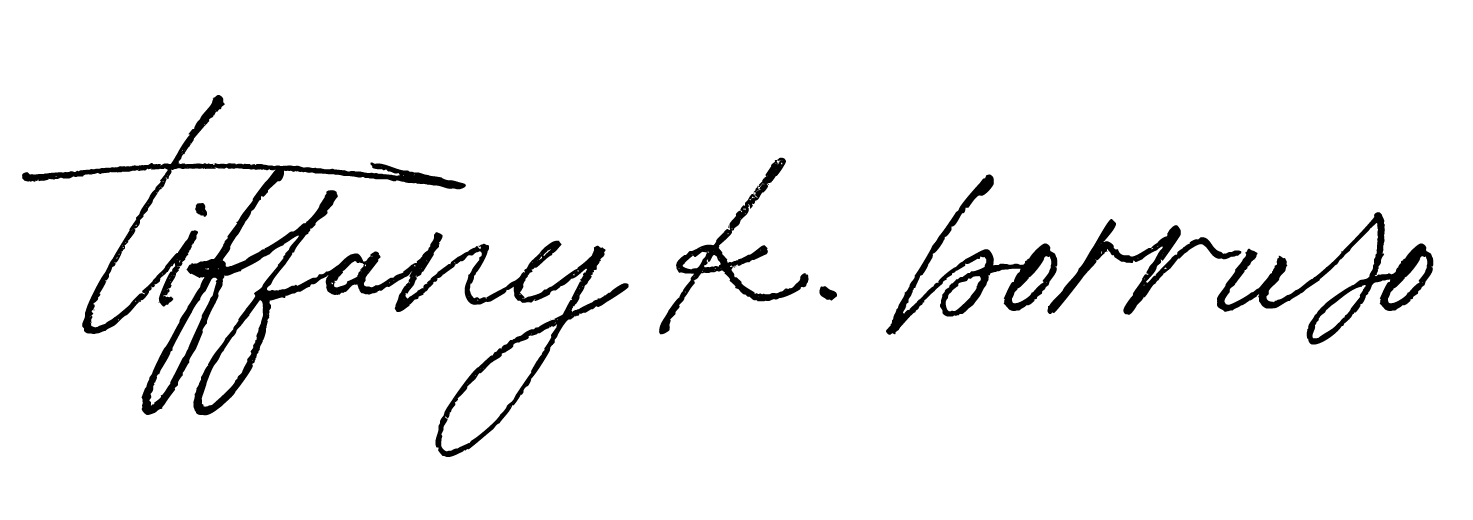Notes/Transcription
Hi, I’m Tiffany K. Borruso. And I help women entrepreneurs get ahead in their business and get clients online with powerful and effective online marketing strategies.
Today’s quick tutorial will be showing you how you can give access to your Google Analytics account without giving them your Google logins.
Now, why would you do that? Well, generally, when you give a marketing agency or an employee access to your Google account, some people actually give them their Google logins, which is obviously not very secure, because it has access to your Gmail account as you have loads of emails in there, and other various Google channels, such as YouTube, and so on.
So I will be showing you a really easy and effective way so that you can keep your details private, I’m just going to share my screen with you. And let’s get going.
Okay, to go into your Google Analytics account, go to Google Analytics in your browser, and then click on analytics.google.com. Now, this video is bearing in mind that you actually have a Google Analytics account. And you have perhaps even gone through my steps in my previous video, where I show you how to check first of all, if you’ve got Google Analytics on your website, and if you do not have Google Analytics, then I show you how to set up and install the Analytics code on your WordPress website. So here is the link to that video, in case you have not done that step, I highly recommend you go through that.
Now back to this video, I’m going to show you how you can add somebody as a user on your Google Analytics account without giving them your login details. So once you actually in your Google Analytics account, go down to admin in the menu.
Then under the account settings, you go to account user management.
And this is where you will be adding their email address that will give them access to your account, you click on the blue plus add users. And here’s where you’re going to add their email address, please make sure that email address is actually a Google account because this is what will happen. If it is not.
Because it has to be a Google account for it to work. You can see here, this one is not a Google account. And that’s why it gives an error.
If they do not have a Google account, they need to do that before they can get access to your Google Analytics account.
So, okay, we’re going to put in a user, which has a Google Analytics, a Google account, not a Google Analytics account, a Google account, everything’s good, you can leave this checked, if you want that person to receive an email, once you’ve given them access, it’s always nice to do.
And then here, I’m just going to explain a little bit of the different access levels that you can give them.
The biggest one, which I would like you to think about avoiding, if possible, and that is managed users this one, it gives them the power to actually add other people to your account and delete other people, delete people from your account, and that includes you. So unless you’re 100% sure, leave this one, unchecked.
Then you have the very basic level of access called read and analyze this literally is they can log in, and they can just look around and see the information.
Then you’ve got collaborate, which is next level up. So they can see all the information but they can also leave notes or annotations, and share some assets and look at the different dashboards or create them as well.
And then finally, which is the one I recommend is the Edit level. And that is they can do everything that you can do so set up goals, filters, and views, but they cannot manage users. So this gives them the most flexibility to your Google Analytics account. So I recommend you to give them this access. Once you’re happy with that, click on Add. And that person will then receive an email from Google Analytics saying that you have given them access. So let’s have a look here.
Now you go. There’s the email you’ve been granted access to a Google Analytics account.
And all the person needs to do is click on the link and then they have access to your dashboard and your whole account.
And there you go. Very simple video. I hope it’s helped you if it has, give it a thumbs up
Also, subscribe to my YouTube channel if you haven’t already and keep up to date with all my new tech tutorials but also all my tips on getting your business forward and getting clients through really strong online marketing strategies. Bye for now.