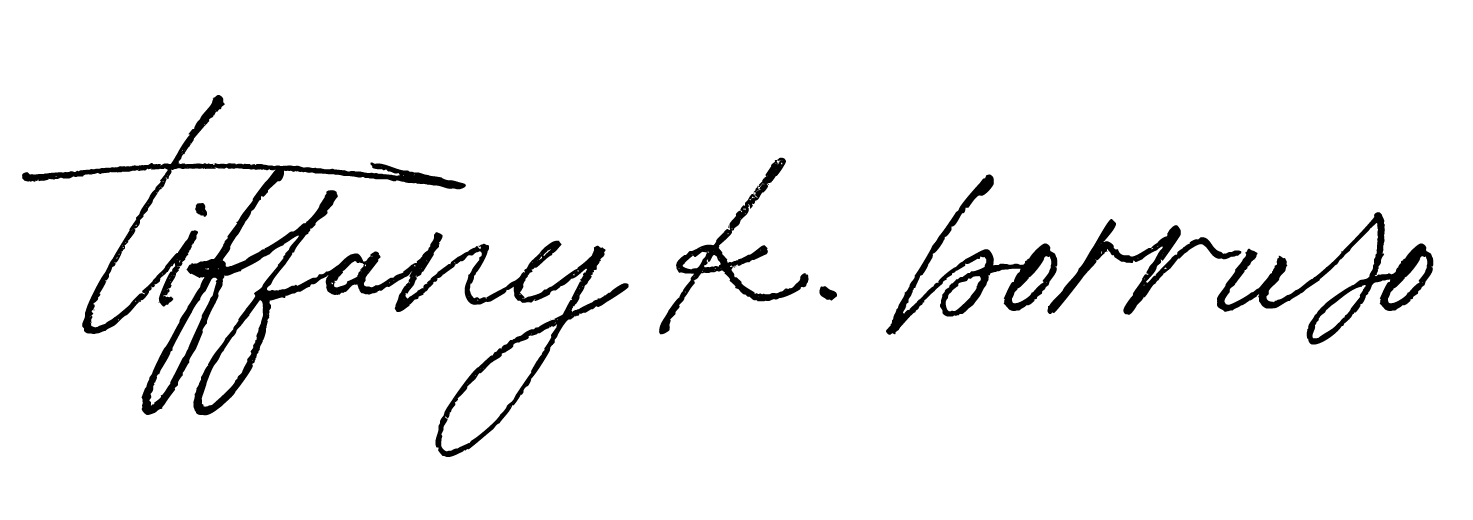Are you tired of having your guests fill out PDFs by hand and then send them back to you via email? Why not take advantage of the benefits of fillable PDFs? They are more efficient, professional looking and can be completed online. In this tutorial, we will show you how to convert your Canva or Word documents into fillable PDFs using a free tool called Docfly.com.
While many tools exist to make PDFs fillable, it can be overwhelming to choose the right one. Some work well, while others do not and may be either free or paid. We have tested many of these tools and have found one that is free, easy to use and efficient – Docfly.com.
Let us walk you through the process, from exporting your document from Canva, to importing it into Docfly and adding interactive fields like checkboxes and paragraph fields. With our step-by-step guide, creating fillable PDFs will be a breeze!
Creating a form/PDF on Canva
If you have designed a form using Canva, you may have noticed that it cannot be exported as a fillable file. However, with a two-step process, you can easily overcome this obstacle. First, create your form using Canva, either from scratch or by utilizing one of their templates. Next, export it and proceed to step two. Using DocFly, upload your form and convert it into a fillable document. With these simple steps, your form will be ready to go in no time.
As an example, the retreat feedback and testimonial form is a useful tool in the retreat marketing toolkit that we’ll use in this situation. The form can be filled out digitally instead of having to print, fill out by hand, scan, and send back. A space is provided for people to write their feedback for their convenience.
To get started, click on “Share this document” in Canva, and simply click on “Download”, select “PDF Standard.” Make sure all the pages are included, then click “Download.”



Head on to DocFly.com and follow these steps on how to upload and edit your document using website:
Upload the document to DocFly. This platform is free, though it does offer paid levels. However, the free level serves our purposes perfectly. After creating your account, click on “New File” and select “Upload from Computer”

Choose the file you want to make editable by clicking “Upload File.”

Once uploaded, click on the file name to access the editor.

Once in the editor, navigate to the form creator tab.

To make the form fillable, we need to add text fields. Look for the text field option, but if you require space for longer text, use the paragraph field.

You have the freedom to choose the font and style that you want. Once you’ve shortened the text, a gray box will appear, and you can click on the spot where you want it to show up. From there, you can easily adjust the size. If you need to change the font, you’re limited in options, but this won’t have a significant impact since you can still play around with size and color
Click on the paragraph field and it will automatically remember the size from the previous one, making it easier to adjust the size as needed. Repeat this process for the next paragraph.

If necessary, include check boxes by selecting the corresponding field.

There are several additional options available to you, such as the radio field where users can choose one option, or a checkbox or drop-down field where they can choose multiple answers. You can also include a date signature and other fields to suit your needs. With these easy options, creating a paragraph field and other fields couldn’t be more straightforward.
Exporting, Printing and Sharing Your Form
Once you’ve completed your form, click on “Save” and then on “Export”. From here, you have multiple options. You can download and print the form, email it directly, or add it to relevant cloud folders.
In this case, we will download it. Keep in mind that you have export credits on the free plan, which renew monthly. If you need to do more than one or two ad hoc forms, then you may need to upgrade to a paid plan. Once you have downloaded the form, it’s time to test it out. Make sure to check all the boxes and fill in all the fields.
This is a fillable form, so it’s important to test it before sharing it. Once you’re satisfied, you can share the form with others. When someone fills it out, they can simply email the file back to you, making the process more efficient and professional.
A Useful Resource for Your Retreat Planning Needs
Speaking of forms and documents, have you heard about the Retreat Marketing Toolkit? This toolkit offers a variety of retreat-specific templates that I designed in Canva. With everything from welcome packs to feedback surveys, these pre-designed templates can save you hours of work. Simply add your retreat details and download. Check out the Retreat Marketing Toolkit to access your Retreat Marketing Toolkit today!
Congratulations on Learning a New Skill for Free! You have successfully learned how to make PDF forms fillable without any cost. By using DocFly, you can optimize your onboarding process, improve client experience, and reduce time spent on administrative tasks. Embracing innovative solutions is the key to success and minimizing stress.